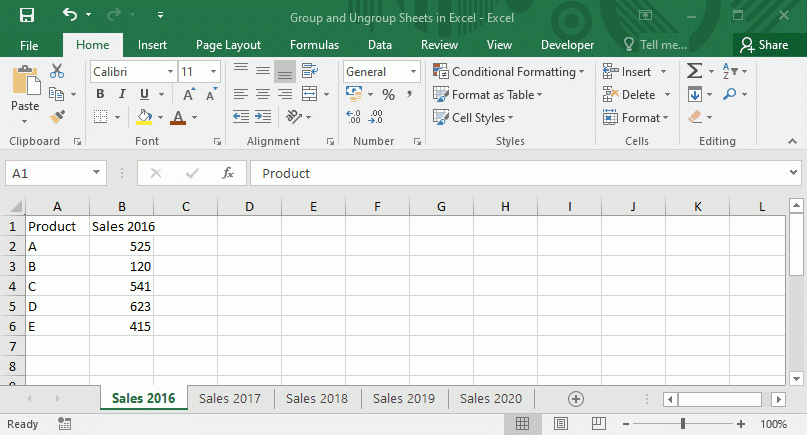Excel is a powerful tool for organizing and analyzing data. One useful feature in Excel is the ability to group worksheets together. This can be handy when you have multiple worksheets that are related and you want to perform the same action on all of them at once. Grouping worksheets can save you time and make managing your data more efficient.
Grouping worksheets in Excel is a simple process that can be done in just a few steps. By grouping worksheets, you can perform tasks such as formatting, data entry, or calculations on multiple sheets simultaneously. This can be especially helpful when working with large sets of data spread across multiple worksheets.
 How To Group Worksheets In Excel Learn Excel (learnexcel.io)
How To Group Worksheets In Excel Learn Excel (learnexcel.io)
Here’s how you can group worksheets in Excel:
- Click on the first worksheet tab that you want to group.
- Hold down the Ctrl key on your keyboard.
- While holding down the Ctrl key, click on the other worksheet tabs that you want to group. You will see that the tabs are now all selected.
- Release the Ctrl key. The selected worksheets are now grouped together.
Once you have grouped the worksheets together, any changes you make to one worksheet will be applied to all the grouped worksheets. This can be a time-saving feature when you need to make the same changes across multiple sheets.
Keep in mind that when you group worksheets in Excel, you can only perform actions that are relevant to all the grouped worksheets. For example, if you try to insert a row in a grouped worksheet, Excel will insert the same row in all the grouped worksheets. Similarly, if you try to delete a column, it will be deleted from all the grouped worksheets.
In conclusion, grouping worksheets in Excel can be a useful tool for managing and organizing your data more efficiently. By following a few simple steps, you can group worksheets together and perform actions on multiple sheets at once. This can save you time and make working with large sets of data easier. Give it a try next time you’re working with multiple worksheets in Excel!